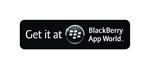PatternLock Theming
Here you can find information about the ideal properties of custom PatternLock graphics, as well as answers to general questions about theming PatternLock.
FAQ
What is a PatternLock theme file?
A theme file is a file that has a .pltheme or .plthemehd extension and is created by PatternLock. This file contains all the settings located in the 'Appearance' section of the PatternLock options. To save your appearance settings as a theme, go to your PatternLock appearance settings and click on the save button.
What settings are contained in a .pltheme file?
Only settings that are in the 'Appearance' section of the PatternLock options are saved. This does not include the background images.
How do I apply a theme?
During the first run setup, or at any time in from the options screen, click on the 'Pick Theme' button from the 'Appearance' PatternLock options.
I have my images, now where do I put them?
Store the pictures in any directory on your device, or on the SD card inserted into your device. You can access the images by selecting 'Custom Image' from the individual Appearance options.
When/how does my theme get saved?
After you have PatternLock setup the way you like, got to Options > PatternLock > Appearance and click the button that says "Save". It is under the label 'Save settings as a theme file'. Choose a name for the new theme and then choose the directory you want to save it into, and then your new .pltheme file will be created there.
Can I create my theme on a computer?
At the moment PatternLock themes can only be created using the paid version of PatternLock on your device. You can (and probably should) create the images on your computer (according to the guidelines below), then send them to your device to arrange in the PatternLock options and save as a theme.
How do I share my theme on the theme website?
Send us your .pltheme/.plthemehd file, along with the background image(s) associated with the theme and a screenshot of the theme. We will update the database with your theme information and will inform you when it is up. Please email the files (all must be included) to pltheme@tafasa.com
Can I share dot images too?
Sure! If you would like to share individual dot images as well, please send them to pltheme@tafasa.com
Where do I get themes?
You can find themes and images at http://plthemes.tafasa.com
Ideal Image Properties
Dot:
The dot image needs to be 80x80 (104x104 for High Resolution). A good target to aim for is to have the dot be around 40x40 and centered in the 80x80 square. A sample dot is shown below:

Dot Highlight:
The image needs to be 80x80 (104x104 for High Resolution). This image is shown beneath the dot when it is selected. A sample dot highlight is shown below:

Highlight Ring:
The image needs to be 80x80 (104x104 for High Resolution). This image is shown above the dot when it is selected. A sample highlight ring is shown below:

Clock bar background (Portrait):
The image needs to be 360x100 (480x133 for High Resolution). This is the background behind the battery indicator, clock and notifications when the device is held in the portrait orientation. A sample image is shown below:

Clock bar background (Landscape):
The image needs to be 480x60 (640x80 for High Resolution. 800x80 for 9850/9860). This is the background behind the battery indicator, clock and notifications when the device is held in the landscape orientation. A sample image is shown below:

Dot tray background:
The image needs to be 280x280 (372x327 for High Resolution). This is the background behind the dots and lock message. A sample image is shown below:

Arrows:
The image needs to be 80x11 (104x14 for High Resolution). This image contains all the arrows directions in a horizontal line. Each arrow takes up a 10x11 (13x14 for High Resolution) block. The order of the arrows is: Northwest, North, Northeast, East, Southwest, South, Southeast, West. A sample image is shown below: