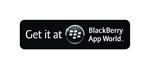Support / FAQ
Here you can find answers to all of the commonly asked general questions and application specific questions.
If you can't find the answer to your question here, please contact support@tafasa.com
General
When I launch the application, the keyboard pops up and I can't get rid of it. How can I fix this?
Your device appears to have marked the application as requiring compatibility mode. Please go to Options > Advanced > Applications > Scroll to the application > Menu > Disable compatibility mode.
Do you offer desktop install versions?
Unfortunately, at the moment we are unable to offer desktop install versions of our applications
What devices are supported?
Please check the individual product pages by clicking Products in the top menu to see details, such as supported devices, for a specific application.
I downloaded the application and I get an error when trying to run it (net.rim.device.api.ui.*, etc.) What do I do?
You must not be using a compatible BlackBerry. Please read the product description and requirements for compatibility information. To get a refund, please see the question in the purchasing section of the FAQ. If you are using a compatible BlackBerry then the installation may have failed for some reason. Try uninstalling the application and reinstalling. Also, make sure all the permissions are set to 'Allow' by going to Options > Advanced > Appliations > Scroll to the Application > Menu > Edit Permissions
My application is working sluggishly after upgrading or installing?
Please try first pulling your battery to reboot your device, and then try uninstalling and reinstalling the application if it still behaves that way. If the problem persists, please contact our support email listed at the top of this page.
I downloaded and installed the application but can't find it. Where is it?
If you haven't changed any of the settings on your BlackBerry, then the application icon will appear in the Downloads folder.
How do I uninstall the application?
Go to Options > Advanced > Appliations > Scroll to the Application > Menu > Delete.
Purchasing / Downloading
Where can I purchase the applications?
Our applications are sold in the MobiHand stores and in the BlackBerry App World. Visit the links in the 'Buy Now!' sidebar to visit the MobiHand store or to get the App World application on your BlackBerry device and begin shopping.
Is this a one time fee or a subscription fee?
All our applications are for a one time fee only.
Will I have to pay for updates?
All our application updates will always be free.
What payment methods are available to me?
The App World requires payment by a PayPal account. If you do not have one and do not want to create one, you can purchase from the MobiHand store (see the Buy Now! box on the side) to purchase using a credit card. There currently is no way to have the purchase charged on your monthly phone bill.
How do I download an update?
If you purchased from the App World, then just revisit the product listing and you should see an upgrade button. If yo do not, make sure you are logged in with your PayPal credentials (go to the 'My World' screen, click Menu then click Login). If it still doesn't show, please contact App World support.
If you purchased from a MobiHand network store (eg. CrackBerry, BerryReview, BBGeeks, etc.), just revisit the download link sent to you when you first purchased the application. If you lost the email, visit the "My Account" page in the store and you should find the link there. If you still see an old version number, click Menu > Refresh when you are on the download screen.
I would like a refund
To receive a refund, please contact the support email address of the store you purchased it from and explain your situation.
I purchased the application and changed devices/upgraded my OS/uninstalled it. How do I get my application again without paying?
If you purchased the application from the App World then the application should still show up in your MyWorld account once you log back in (to login: go to the 'My World' screen, click Menu then click Login). If it doesn't (some users have had issues with the App World), you can email the support for the App World as they are the ones who control the store and purchasing accounts. They should be able to provide the assistance you need. If you purchased from a MobiHand network store (eg. CrackBerry, BerryReview, BBGeeks, etc.), just revisit the download link sent to you when you first purchased the application. If you lost the email, visit the "My Account" page in the store and you should find the link there.
I purchased the application from a MobiHand network store (eg. CrackBerry, BerryReview, BBGeeks, etc.) and still haven't received my download link
MobiHand can sometimes take a while to process payments. Please give them several hours to complete their procedures, and if the link still isn't sent by then, please contact customersupport@mobihand.com
My application didn't download successfully from the App World or disappeared from the My World section of the App World. What do I do?
This would be a problem with the App World application and service provided and developed by RIM. We have no control over this store other than listing our application. Please contact App World support for further assistance.
I purchased the application and went to reinstall it/upgrade and it is telling me that I already downloaded the application. How do I resolve this?
There must be a glitch with your MobiHand purchasing account. All our upgrades are free and should be downloadable. Please contact customersupport@mobihand.com for further assistance as they manage accounts and purchases.
CodeBreaker
I select the colored balls and the 'Accept' button never activates to submit my guess. Why?
It sounds like you aren't following the rules of the game. If you read the instructions you will find that you cannot select two of the same color as this is not a valid guess. The green Accept button will only activate if you have entered a valid guess.
Connect Four
I can't drop any of the chips. I click the screen but nothing is happening. Why?
You must not be clicking in the right place. You do not click on the game board to drop a chip in the column. You must click on the top bar that is just above the game board. You will see an arrow and the column will highlight when your finger is on that bar, and clicking it will drop the chip into the board similar to playing it in real life.
LaunchPad
I changed my theme or uninstalled an application, and now my web launchers all have a title of "Launcher". Why?
Please make sure you have updated your LaunchPad to the latest version. The name reverting is a fault of the OS itself, and a bug in the way that it presents the Homescreen. Earlier device software versions seem to have this problem worse than others. LaunchPad does its best to account for this and resets the launcher names after any such event occurs. If you find that the text does not reset, please try rebooting your device by pulling the battery. The icons should return to their previous state upon boot up.
Doodle
I try to open an image but it says no images found. Where are my pictures?
The "Pick Image" screen is a file explorer. You start off by default in the Pictures folder of your device memory, however you may have no images stored there and only have images stored in, for example, your SD card. Click the up arrow next to "..." to go up a level in the directory structure and move to another folder, or continuously hit the up arrow to go all the way to the root level and enter your SD card folder. If you can't find your SD card, make sure that no other application (including your computer) is currently using your SD card.
PatternLock
I'm locked out! I forgot my pattern and can't get back in. Help!
If you have PatternLock set to disable while charging, plug your device into the charger and PatternLock will temporarily disable allowing you to go to the Options screen to view your Pattern. If you don't have PatternLock set to launch when the device starts up, pull the battery and restart your device to unlock your device and allow you to go to the Options screen to see your pattern. Your last resort is to connect your device to Desktop Manager and remove the application from your device, and then reinstall it after your device reboots. Any third party application can be removed using Desktop Manager which is software provided by RIM for your device. You can read this helpful article about how to remove applications from a BlackBerry using several different methods: http://www.brighthub.com/mobile/blackberry-platform/articles/9459.aspx
I'm using OS 7 and the resolution seems wrong on my PatternLock (the dots don't align with the paths, I see four background images, etc). Help!
If the resolution seems incorrect for your device (seeing tiled backgrounds etc), please make sure you haven't restored from a previous backup, as non OS7 backups are not compatible with OS7. If you purchased from MobiHand, you may have not installed the correct version of the application, as there are three variations depending on your OS and device resolution. If you have the incorrect variation installed, you may see that behavior. Please uninstall the application from your device, and try to download it again, this time making sure that your device is set correctly in the MobiHand system so that it can send you the right version. If you require more assistance with setting your device with MobiHand, please contact MobiHand support.
I forgot my PatternLock settings password! What do I do?
If you forgot your password, there is no way to change your settings again without uninstalling and reinstalling the application.
Where do I go to change the options/reset my pattern?
Go to the global BlackBerry options screen (where you change your Screen & Keyboard settings, etc.) and there will be a new item there called PatternLock. Open that to gain access to all your settings and the ability to reset and choose another pattern.
How do I disable PatternLock completely?
Go to Options > PatternLock >
Set "On Device Startup" to: No
Set "After backlight turns off" to: Never
PatternLock is trying to change my Input Simulation permissions. I don't have the option to set it to Allow
PatternLock requires those Input Simulation permissions set to allow for it to operate. If you can't change those permissions to allow then you must be on a corporate server that is blocking it. Please talk to your IT administrator to see if you can remove this restriction.
I try to pick a background but it says no images found. Where are my pictures?
The "Pick Image" screen is a file explorer. You start off by default in the Pictures folder of your device memory, however you may have no images stored there and only have images stored in, for example, your SD card. Click the up arrow next to "..." to go up a level in the directory structure and move to another folder, or continuously hit the up arrow to go all the way to the root level and enter your SD card folder. If you can't find your SD card, make sure that no other application (including your computer) is currently using your SD card.
I can't see all my BlackBerry Messenger, Facebook, etc. notifications when the screen is locked. Where are they?
PatternLock can only show Email and SMS & MMS notifications. If a way is found to gain access to other application notifications, it may be included in a future (free) update.
PatternLock can't locate me using the location feature, what do I do?
For this feature to work, you need to have BlackBerry Maps installed as this is used by the OS to determine your location. The time taken to determine your location can vary depending on your signal level and location, so please be patient. Verizon currently blocks some GPS features from 3rd party applications, meaning that if you are Verizon customer, PatternLock may be unsuccessful in trying to locate you. Some carriers (including Verizon) don't share cell tower location information, and therefore PatternLock will require a direct line of sight with the sky to be able to get your location. Please make sure Location permissions are set to "Allow" by going to Options > Advanced > Applications > Scroll to PatternLock > Menu > Edit Permissions.
My battery seems to die faster with the location feature turned on, how come?
This is normal because the location feature needs to use your device's GPS. However, there is a setting you can change to improve your battery life. If you choose a longer time period for the "Do not use location data older than" option, this will allow PatternLock to use your last known location without starting up the GPS and finding your current location. The way PatternLock works is that it will grab your last known location from the device and looks at the timestamp. If the timestamp is older than the time that you have set in the options, then it will use the GPS to try to get your current location.
If I have no locations set, will my GPS still be used?
No, PatternLock will function normally without needing the use of your GPS, or previous location data, if you have no locations set.
The screen lights up every time I click it while locked. Can this be turned off?
At the moment, it doesn't seem possible to keep the backlight from turning on when the screen is clicked as the OS handles turning on the backlight before the application is informed of the click event. If a way is found around this, it will be included in a future (free) update.
Every time I plug in my device, it unlocks. Is this a bug?
Setting "Disable autolock while charging" will stop the application from locking while charging (whether or not the clock application is set to run while charging) and will automatically unlock the device when plugged in. Setting PatternLock to disable autolock while the Clock application is running will stop the application from autolocking only if the clock application is running (does not depend on charging) If you want to have it not autolock while charging, but not unlock immediately when plugged in, setup your device to show the clock when charging and set "disable autolock while charging" to No and select the Clock application from the list of applications that prevent PatternLock from autolocking. You do not need to disable autolock while charging for alarms to sound or other notifications to get through. That feature is just there for those that want the clock to show when they put their device in the cradle or charge it.
Can I use the hardware lock key to launch PatternLock?
Yes, you can use the hardware lock key. If you lock using the top lock key, then there is a small delay in which the default lock will show, and then PatternLock will soon replace it. It can take approximately 3 seconds for PatternLock to engage using the hardware lock key. If you want faster launch times, it is recommended to either use the icon or a convenience key.
I want to use the Emergency Call feature but am afraid of making accidental calls. What should I do?
To place an emergency call, you must first confirm by clicking "Yes" to the prompt that comes up. That means that to place an accidental call, you must accidentally press the call button and the yes button which are both small and in different places on the screen. The buttons were specifically designed to be small the help prevent accidental presses, as well as having "No" be the pre-selected option in the prompt. The likelihood of an accidental call is very small, and you shouldn't need to worry.